7 Best Color Grading Tools for Videographers
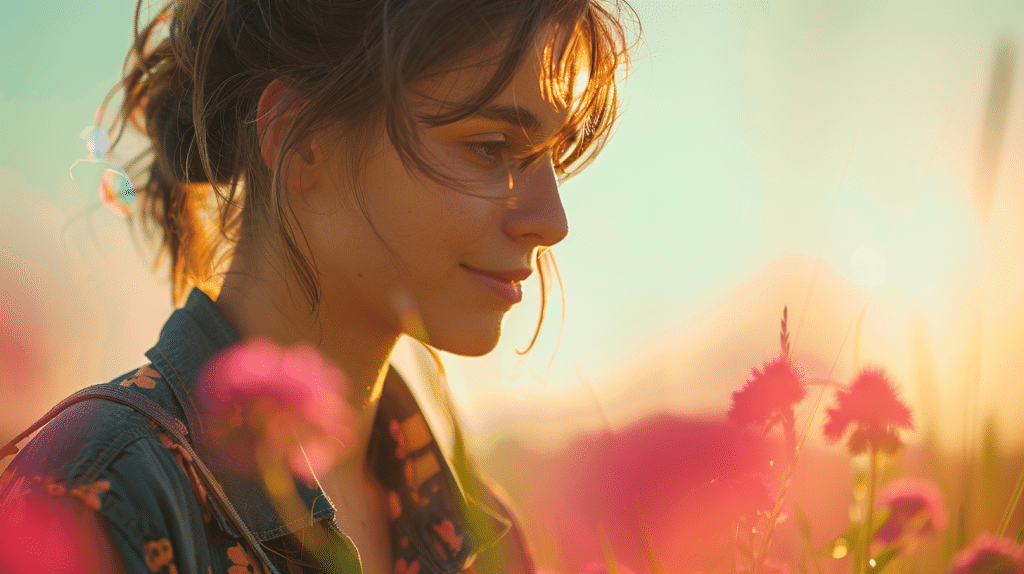
If you’re a videographer aiming to elevate the visual impact of your projects, mastering color grading tools is key.
From Adobe Premiere Pro‘s versatile options to DaVinci Resolve‘s advanced controls, each tool offers distinct advantages in achieving professional-grade results.
Whether you seek efficient workflows in Final Cut Pro X or user-friendly enhancements in Filmora, these tools cater to various skill levels and project requirements.
But, what sets them apart and how can they truly enhance your video productions?
Let’s explore the nuances of each tool and unravel the secrets to impeccable color grading.
Table of Contents
Adobe Premiere Pro
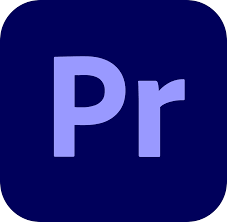
Enhance your video editing process with Adobe Premiere Pro, a versatile and powerful color grading tool used by videographers worldwide.
When delving into color grading techniques within Premiere Pro, you have a plethora of options at your fingertips. The intuitive interface allows for seamless navigation, making the workflow efficient and straightforward.
Color correction is a fundamental aspect of video editing, and Premiere Pro excels in this area.
The software offers a wide range of tools to adjust color levels, white balance, and exposure, ensuring your footage looks polished and professional. Whether you’re aiming for a natural look or a stylized aesthetic, Premiere Pro provides the tools to achieve your desired outcome.
In terms of aesthetics, Premiere Pro enables you to create visually stunning videos through its advanced color grading capabilities.
From enhancing the mood of a scene to achieving a cohesive look throughout your project, the software empowers you to express your creativity and elevate the visual impact of your videos.
By mastering Adobe Premiere Pro’s color grading features, you can take your video editing skills to the next level.
DaVinci Resolve

When you start exploring DaVinci Resolve, you’ll find a treasure trove of advanced color controls at your fingertips, allowing you to fine-tune every aspect of your video’s color palette.
The software also offers a plethora of professional color presets, giving you a head start in achieving the perfect look for your project.
With DaVinci Resolve’s powerful color grading tools, you can elevate the visual appeal of your videos to professional standards effortlessly.
Advanced Color Controls
Explore the full potential of your video projects by delving into the intricate world of advanced color controls offered by DaVinci Resolve. Within this powerful software, you can master advanced color grading techniques and elevate your footage to professional levels.
Utilize color correction tips to correct any imperfections and enhance the overall look of your videos. DaVinci Resolve also supports various color grading plugins, allowing you to expand your creative possibilities even further.
With its advanced color controls, you have the freedom to manipulate every aspect of color in your footage, from subtle adjustments to dramatic color transformations.
Embrace the tools available in DaVinci Resolve to create visually stunning videos that captivate your audience.
Professional Color Presets
Explore the world of color grading with DaVinci Resolve’s Professional Color Presets to easily enhance the visual appeal of your videos.
These presets offer a wide range of color grading techniques and preset options, allowing you to achieve different moods and styles effortlessly.
With DaVinci Resolve, you have access to a variety of customization options, enabling you to fine-tune the presets to suit your specific needs.
This level of flexibility not only enhances the quality of your videos but also improves workflow efficiency.
Final Cut Pro X

Enhance your video projects with the powerful color grading features of Final Cut Pro X.
This advanced software offers a plethora of color grading techniques and efficient color correction workflows to help you achieve the perfect look for your videos. Within Final Cut Pro X, you can manipulate color levels, adjust hues, and fine-tune saturation to create visually stunning footage.
The software provides a user-friendly interface that allows you to easily experiment with different color grading options until you achieve the desired effect. Whether you’re going for a vibrant and lively tone or a more muted and cinematic look, Final Cut Pro X has the tools to make your vision a reality.
Additionally, Final Cut Pro X offers real-time previews of your color grading adjustments, allowing you to see the changes instantly and make quick decisions on what works best for your video.
With its seamless integration with other editing functions, Final Cut Pro X streamlines the color grading process, making it an essential tool for videographers looking to enhance the visual appeal of their projects.
Filmora
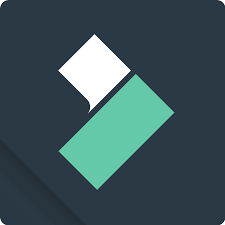
Explore the extensive potential of your videos with Filmora’s intuitive and powerful color grading tools.
Filmora offers a user-friendly interface that allows you to easily enhance the look of your videos through various color grading techniques. Whether you’re a beginner or an experienced videographer, Filmora provides a range of tools and features to help you achieve professional-looking results.
To get started with Filmora’s color grading capabilities, you can access their detailed filmora tutorial, which guides you through the process step by step. From adjusting brightness and contrast to applying filters and effects, Filmora offers a variety of options to customize the color palette of your videos.
Experiment with different color grading techniques in Filmora to create the perfect look for your videos. Play around with color wheels, curves, and presets to achieve the desired mood and style.
With Filmora’s extensive set of color grading tools, you can elevate the visual impact of your videos and captivate your audience.
LUTs Pack
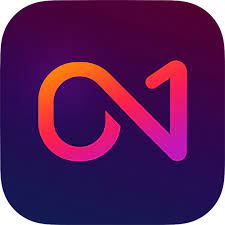
Uncover the transformative power of the LUTs Pack in refining the color grading of your videos with precision and depth. LUTs, or Lookup Tables, are essential applications in the world of color grading techniques.
These pre-defined color grading presets can elevate your videos by instantly applying different styles and moods to your footage. Whether you’re aiming for a cinematic look, vintage feel, or vibrant aesthetics, LUTs offer a quick and efficient way to achieve your desired visual outcome.
When using LUTs, consider combining them with color correction tips to maximize their impact. By fine-tuning the color balance, exposure, and saturation of your footage before applying a LUT, you can guarantee a more polished final result.
Most video editing software supports the integration of LUTs, allowing you to seamlessly incorporate them into your editing workflow.
Experiment with various LUTs packs to discover the ones that best suit your style and project requirements, enhancing the overall quality of your videos.
Color Finale
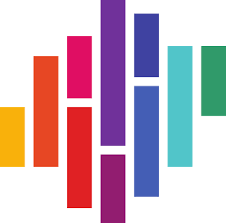
When exploring Color Finale, you’ll find it packed with key features that cater to your color grading needs.
The user experience is designed to enhance your workflow, offering intuitive controls and seamless integration with popular editing software.
With Color Finale, you can elevate your videos with professional-grade color grading tools at your fingertips.
Key Features
Within Color Finale, you’ll find a wide range of key features designed to enhance your color grading workflow and elevate the visual quality of your videos.
- Color Accuracy: Achieve precise color adjustments with advanced tools for accurate color representation.
- Workflow Efficiency: Streamline your editing process with intuitive controls and seamless integration.
- Real-Time Preview: Instantly see the effects of your color grading decisions as you make them.
- Color Matching: Easily match the color grading of different clips for consistency throughout your project.
These features in Color Finale empower you to create stunning visuals with professional-grade color grading tools, ensuring your videos stand out with vibrant and cohesive color schemes.
User Experience
Enhance your color grading experience in Color Finale by immersing yourself in a user-friendly interface designed to streamline your creative process and elevate the visual quality of your videos.
The workflow efficiency of Color Finale allows you to work seamlessly, saving you time and effort while maintaining color accuracy throughout your project.
The user interface is intuitive and customizable, giving you the freedom to personalize your workspace to suit your preferences.
With a wide range of customization options, you can tailor the tools to fit your specific needs, making the color grading process more efficient and enjoyable.
Experience a smooth and user-centric journey in color grading with Color Finale, where creativity meets functionality seamlessly.
Cinematch

Cinematch offers videographers a powerful tool to effortlessly match the color grading between different cameras, guaranteeing a seamless visual consistency in your projects.
This innovative software excels in enhancing color accuracy and streamlining workflow efficiency.
With Cinematch, you can achieve precise color matching with a real-time preview, allowing you to make immediate adjustments to perfect the look of your footage.
Here are some key features that make Cinematch a standout tool for videographers:
- Intuitive Interface: Cinematch provides a user-friendly interface that simplifies the process of matching colors across different camera sources.
- Advanced Color Algorithms: The software leverages advanced algorithms to ensure precise color reproduction, maintaining the true essence of your footage.
- Customizable Presets: Cinematch offers a range of customizable presets that cater to different camera profiles, giving you flexibility in achieving the desired look.
- Seamless Integration: You can seamlessly integrate Cinematch into your existing workflow, allowing for a smooth color grading process without any disruptions.
Frequently Asked Questions
What is color grading, and why is it important for videographers?
Color grading is the process of altering and enhancing the color of a video or film to achieve a specific look or mood.
It goes beyond basic color correction by allowing videographers to manipulate the visual tone, atmosphere, and emotional impact of their footage. Color grading is crucial for several reasons.
First, it helps create a cohesive and professional look across different scenes and shots, even when using multiple cameras.
Second, it can evoke specific emotions or set the tone for a story, enhancing the viewer’s experience.
Third, color grading can correct issues with exposure, white balance, or color inconsistencies in the original footage.
Additionally, it allows videographers to develop a unique visual style, making their work stand out in a competitive industry.
Mastering color grading techniques can elevate amateur footage to a professional level, making it an essential skill for any serious videographer.
How do LUTs differ from other color grading tools, and when should I use them?
LUTs (Look-Up Tables) are pre-defined color grading presets that can be applied to footage to achieve a specific look quickly.
Unlike other color grading tools that require manual adjustments, LUTs instantly transform the colors and tones of your video based on a predetermined formula. They differ from traditional color grading tools in several ways.
First, LUTs are more efficient for applying consistent looks across multiple clips or projects.
Second, they can be easily shared and used across different editing platforms.
Third, LUTs are often inspired by popular film or TV show looks, allowing videographers to emulate specific styles.
LUTs are best used when you need a quick starting point for your color grade or want to maintain consistency across a large project. They’re particularly useful for achieving complex looks that would be time-consuming to create manually.
However, it’s important to note that LUTs should not be used as a one-click solution. They often require fine-tuning to suit your specific footage and may need to be combined with other color grading techniques for the best results.
LUTs are most effective when used as part of a broader color grading workflow, serving as a foundation that you can build upon with more precise adjustments.
What are the key differences between Adobe Premiere Pro and DaVinci Resolve for color grading?
Adobe Premiere Pro and DaVinci Resolve are both powerful color grading tools, but they have distinct differences that cater to different user needs.
Premiere Pro is part of Adobe’s Creative Suite, offering seamless integration with other Adobe products and a more all-in-one approach to video editing and color grading. Its color tools are user-friendly and suitable for a wide range of projects, from simple color corrections to more advanced grading. Premiere Pro’s Lumetri Color panel provides a comprehensive set of tools for basic and intermediate color work.
DaVinci Resolve, on the other hand, is primarily focused on color grading and offers more advanced and specialized tools. It provides a node-based workflow, allowing for more complex and precise color adjustments. DaVinci Resolve’s color wheels, curves, and qualifiers offer greater control over specific color ranges and luminance values. It also includes advanced features like facial recognition for targeted adjustments and a robust noise reduction tool.
In terms of performance, DaVinci Resolve is often considered more efficient for heavy color work, especially when dealing with RAW footage or high-resolution projects.
However, Premiere Pro has the advantage of being more familiar to users of other Adobe products and offers a more integrated editing and grading experience.
The choice between the two often depends on the complexity of your color grading needs, your familiarity with the software, and whether you require the additional editing features of Premiere Pro or the specialized color tools of DaVinci Resolve.
How can I ensure color consistency across different cameras when working on a multi-camera project?
Ensuring color consistency across multiple cameras in a project can be challenging but is crucial for professional results.
Start by setting all cameras to the same picture profile and white balance during shooting. If possible, use cameras from the same manufacturer or model for more consistent results. During post-production, tools like Cinematch can be invaluable for matching colors between different camera sources.
Begin by selecting a reference clip that represents your desired look. Use this as a baseline to match other clips. Most color grading software offers tools for comparing clips side by side or overlaying them for easier matching.
Pay attention to skin tones, as these are often the most noticeable indicators of color inconsistency. Use scopes, particularly waveforms and vectorscopes, to objectively analyze and match color and exposure levels between clips.
Consider using a color chart during filming, which can provide a consistent reference point for matching in post-production. Some advanced color grading software can automatically analyze and match clips based on a color chart.
Finally, create and save presets or LUTs for each camera type once you’ve achieved a match, allowing you to quickly apply consistent grades across your project. Remember that perfect matching may not always be possible or desirable, so aim for a cohesive look that serves your creative vision while maintaining a natural appearance.
What are some common mistakes to avoid when color grading, and how can I improve my skills?
Common color grading mistakes include over-saturation, losing detail in shadows or highlights, creating unnatural skin tones, and inconsistent grading across scenes.
To avoid these, always work with properly exposed footage and use scopes to objectively analyze your adjustments. Start with subtle changes and build up gradually, as extreme adjustments often lead to unrealistic results. Pay special attention to skin tones, as viewers are particularly sensitive to unnatural-looking skin.
To improve your skills, practice regularly and analyze the color grading in professional films and TV shows. Many colorists share their techniques online, so take advantage of tutorials and workshops.
Experiment with different styles and techniques, but always keep your project’s goals in mind. Develop a consistent workflow that includes proper calibration of your monitor and working in a controlled lighting environment.
Learn to use reference images effectively, which can guide your grading decisions and help maintain consistency. Familiarize yourself with color theory to understand how different hues interact and affect mood.
Don’t rely solely on presets or LUTs; use them as starting points and learn to make manual adjustments.
Finally, always review your work on different displays and in various lighting conditions to ensure your grade translates well across different viewing environments.
Remember that effective color grading enhances the story and emotion of your video without drawing attention to itself, so strive for a balance between creativity and subtlety.
Share:
Search our blog:
Follow us on:
